
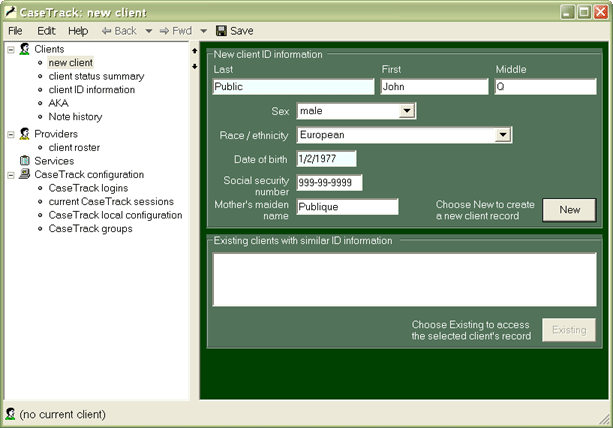
CaseTrack screen layout.CaseTrack's screen is arranged as two "frames."
The left-hand frame is a "menu tree" that organizes the information available to you. When you select an item (such as "client ID information") in the menu tree, CaseTrack displays it in the right-hand frame.
It's that simple: No hierarchy of menus. No arrays of buttons with strange symbols. Data is saved when you flip from one screen to another, and it is easy to undo or repair any mistakes you inadvertently save.
(Click the image to enlarge it to full size.)
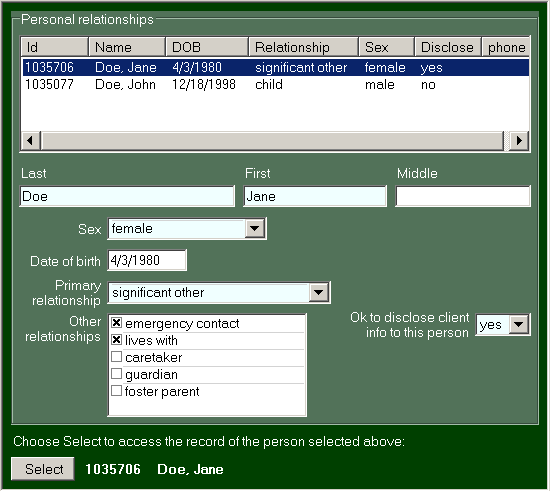
Personal relationships.CaseTrack records personal relationships between clients and other people. Here you see a client's significant other and one child.
For certain kinds of case management, it is important to maintain a "map" of each client's relationships. And, of course, the usual "number of people in household" reports can be derived directly from this information.

Case notes.All of a client's case notes are listed in the upper half of the screen. Selecting a note from the list makes its full text visible below the list.
You can categorize each note by "type" and limit access to one or more groups of users. You can start a note and finish it later, work on two or more notes at once, use copy and paste, and verify the spelling with a spelling checker.
After you "sign" a note, it can no longer be modified and becomes a permanent part of the client's record.
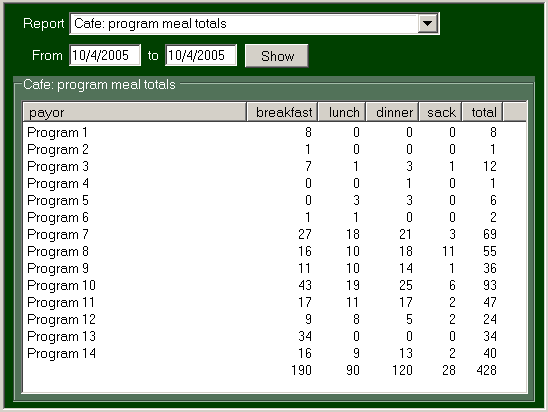
A simple report.The image to the right shows an ad hoc report that lists a the number of meals served by each program in a homeless services agency. (The program names have been "anonymized", of course.)
Using the mouse, you can rearrange the columns and sort the data. Then, as with any CaseTrack screen, you can copy the data to the clipboard or immediately generate a neatly-formatted printed page.

Graphical data display.Here are growth curves for a little girl who is followed in a pediatric clinic. You change the displayed age by choosing one of the checkboxes in the lower right corner.
(By the way, the graphs would have had blue backgrounds had the child been a boy.)
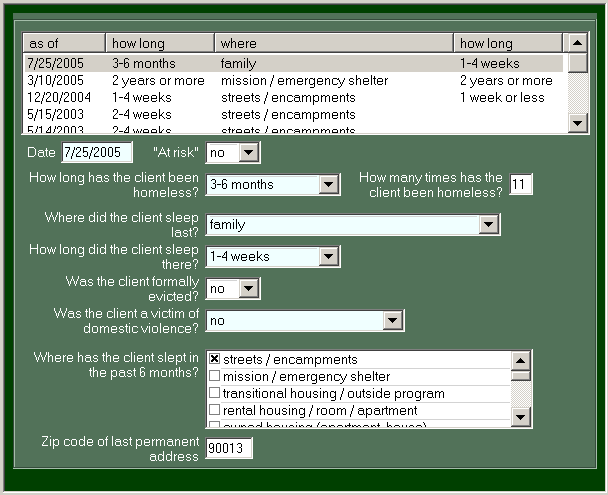
Homeless history.This is the CaseTrack implementation of the well-known data-collection requirement set out in HUD's 2004 revision of their "HMIS Data and Technical Standards Final Notice." As always, scrolling through the list in the upper part of the screen displays detailed information in the lower part.
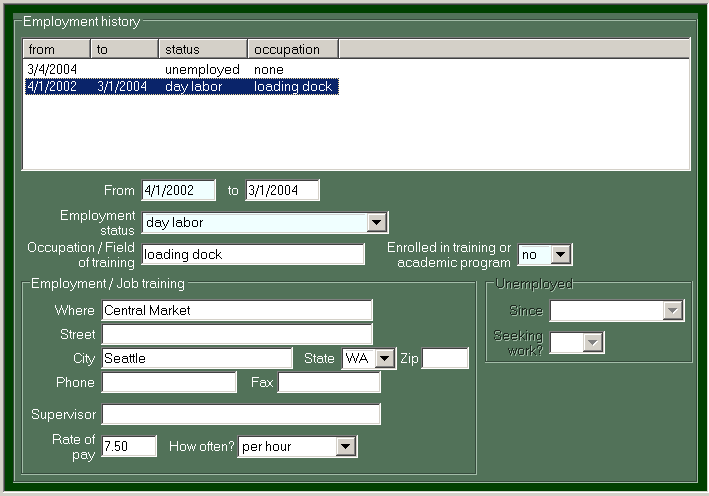
Employment history.The "employment history" screen to the right illustrates how CaseTrack's user interface adapts to facilitate data input.
Between 2002 and 2004, the client was employed (his employment status was "day labor"), so CaseTrack activates the data-entry fields that pertain to employment and disables the two fields related to unemployment.
When "unemployed" is the employment status, CaseTrack activates only the data-entry fields pertaining to unemployment.